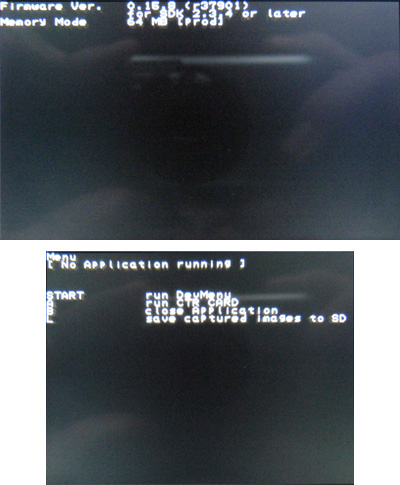Difference between revisions of "3DS Development Unit GUI"
(Just fixing something I completely overlooked) |
|||
| Line 16: | Line 16: | ||
== Home Menu == | == Home Menu == | ||
| − | + | The simple fact of the matter is that every aspect of the retail mimicking software on a developer 3DS, is that they can be updated at the will of the developer. It will run any revision of any system software provided it is compatible with the 3DS' revision and signed properly. The Home Menu revisions for developer 3DS' are usually identical in format to the retail 3DS Home Menu, however, the developer Home Menu differs from its retail counter-part in the following ways: | |
| − | |||
| − | |||
| − | |||
| − | |||
| − | |||
| − | |||
| − | |||
| − | |||
| − | |||
| − | |||
| − | |||
| − | |||
| − | |||
| − | |||
| − | |||
| − | |||
| − | |||
| − | |||
| − | |||
| − | |||
| − | |||
| − | |||
| − | |||
| − | |||
| − | |||
| − | |||
| − | |||
| + | * There is no set list of application on the home menu, with the exception of, (AFAIK) the *game card item*(the reserved slot for game cartridges) | ||
| + | * All applications like Nintendo 3DS Sound, and System Settings have to be installed manually. | ||
| + | * Currently there is no online updater for Development Units so applications have to be updated manually via the Dev Menu, by importing that application from it's ".cia" form. | ||
| + | * All system applications can* be deleted. *Only older revisions of the Dev Menu were capable of managing system applications, allowing for their deletion. Later revisions have this functionality removed. Note while in later revisions of the Dev Menu System applications cannot be seen, they can be imported. | ||
| Line 58: | Line 35: | ||
== The Test Menu == | == The Test Menu == | ||
| − | The Test Menu is a menu alternative to the Home Menu (the default menu that starts up on regular 3DSs). It can be enabled by changing the 'Menu' option under "Other Setting" in the Config Menu to 'Test Menu', or by using the CTR Menu Selector(this is a Developer App | + | The Test Menu is a menu alternative to the Home Menu (the default menu that starts up on regular 3DSs). It can be enabled by changing the 'Menu' option under "Other Setting" in the Config Menu to 'Test Menu', or by using the CTR Menu Selector(this is also a Developer App) The test menu seems to vary upon firmware revisions. But for firmware 0.15.8 (r37901), looks like this: |
Revision as of 14:10, 16 February 2012
A Developer (or Test) 3DS has two GUIs which can be used as a primary interface. Description of these two interfaces are taken from observations of a PAL 3DS Development Unit with Firmware 0.15.8 (revision 37901)
Home Menu
The simple fact of the matter is that every aspect of the retail mimicking software on a developer 3DS, is that they can be updated at the will of the developer. It will run any revision of any system software provided it is compatible with the 3DS' revision and signed properly. The Home Menu revisions for developer 3DS' are usually identical in format to the retail 3DS Home Menu, however, the developer Home Menu differs from its retail counter-part in the following ways:
- There is no set list of application on the home menu, with the exception of, (AFAIK) the *game card item*(the reserved slot for game cartridges)
- All applications like Nintendo 3DS Sound, and System Settings have to be installed manually.
- Currently there is no online updater for Development Units so applications have to be updated manually via the Dev Menu, by importing that application from it's ".cia" form.
- All system applications can* be deleted. *Only older revisions of the Dev Menu were capable of managing system applications, allowing for their deletion. Later revisions have this functionality removed. Note while in later revisions of the Dev Menu System applications cannot be seen, they can be imported.
The Test Menu
The Test Menu is a menu alternative to the Home Menu (the default menu that starts up on regular 3DSs). It can be enabled by changing the 'Menu' option under "Other Setting" in the Config Menu to 'Test Menu', or by using the CTR Menu Selector(this is also a Developer App) The test menu seems to vary upon firmware revisions. But for firmware 0.15.8 (r37901), looks like this:
The Test menu, in its limited functionality when compared to the Home menu can only launch Dev menu and slot 1 devices, and much like the home menu you can pause applications and go back to the test menu by pressing the home button. Note this is not possible where the developer has intentionally disabled the functionality of the home button, like in trade show sample. A video of someone using a dev unit with such a game can be seen here at [1].
If the application can be paused, the user can then take a screen shots which is saved to the SD card in the Capture folder (the test menu will create the folder if it does not already exist) in the format "yyyymmdd_hhmm_st_xxxxx.bmp". Where:
- yyyy is the year
- mm is the month
- dd is the day
- hh is the hour in 24hr time
- mm is the minute of when the screen shot occured
- "st" is the screen type, there will be one for each screen 'LO' lower screen and 'UL'(or 'UR' if the screen shot is of an application in 3D mode as the left eye screen is shown when there is no 3D) for the upper screen
- xxxxx is the number starting at 00000 and going up by 1 for every screenshot taken within the same minute.
For example, a screen shot taken from the top screen for the left eye at 9:25 am on the 31/10/12 would look like this "20121031_0925_UL_00000.BMP".