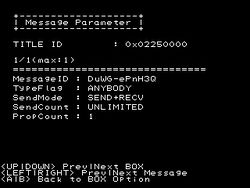3DS Development Unit Software
The following is a description of the functions where possible of the applications unique to 3DS Development Units. Descriptions Derived from SDK revision 37904. For information of 3DS Development Hardware see [1]
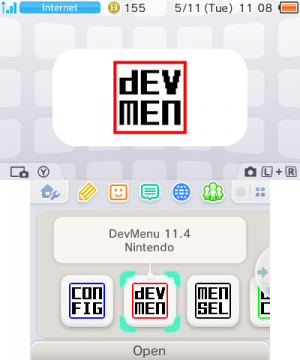
Dev Menu
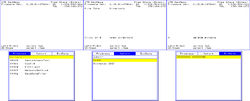
This application on the top screen displays the current firmware and revision, the free space available on the TWL DSiWare NAND partition and on the SD card if present. It also provides information on the current file or device selected, as well as navigation instructions for the bottom screen.The bottom screen has three different windows, which are:
- Programs- From this window, applications can be loaded from the nand, the SD card and the slot 1 card. This is shown in the format of "'unique id' '(name of application if stored on nand/sd card or device type if loaded from slot 1)'. Applications not on a slot 1 card can be deleted from this menu
- Import- From this window, applications (compiled to be installed) in the format of a .CIA file(see CIA) can be installed from an SD card.
- ExtData- From this window, the 3DS's ExtData can be deleted
(Note that retail 3ds games are not recognized by Dev 3DSs and prints "Unknown Card" in the 'Programs' window and shows no details on top screen)
Config

This application is a configuration menu for the 3DS, which has the following options:
- Reset Settings - Resets all settings to default.
- Hid Setting - (human interface device) Calibrates Touch-Pad and Analog stick.
- Rtc Setting - (real time clock) Sets system time.
- Lcd Setting - Sets display settings as found in the home menu as well as Flicker settings.
- User Info Setting - Allows username change and "NG NAME FLAG" to be set to true or false.
- Other Setting(branches off into other settings) -
->Sound Mode- mono/stereo/surround
->System Mode- Locked to "Prod" for unknown reason (it seems to be refering to memory allowance for 'prod' which is 64mb).
->Exception handler- enable/disable
->Break Stop (?)- enable/disable
->Menu- (Home Menu/Test Menu) The test menu is an alternative to the 3DS' main GUI the 'Home Menu' See 3DS GUI for more info on this
->Language- same as in system settings but also has an "invalid" option
->Dlp Force Child Import- enable/disable - normally the 3ds caches downloaded "Download Play (Dlp)" applications on the nand and only re-downloads, overwriting the cached copy if the version application being requested to downloaded is higher than what is currently present on the nand. Enabling this option forces the 3ds to download and overwrite the cached copy on the nand, regardless of the version of the application being downloaded. This is of course for testing purposes.
->Debug Mode- enable/disable (I am not sure what this does)
- Test Setting - Test calibration of touch pad and joystick
- Eula Setting - Allows user to change "Agree Version" namely:"ff.ff" the two symbol sets are interchangeable with combination variations from aa to 99 (default is 00.00 where the Eula is not accepted yet).
- Stereo Camera Cal for Check - Camera test (?) as options to "write strange data(excess Z-rot) and "reset to factory default".
- Gyro / Accel Cal for Check - Allows Gyro and Accelerometer to be calibrated.
- Ctr Info Setting - Changes settings to that found on the ctrsetting.txt on an SD .
Downloadplay Client
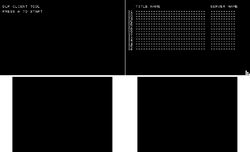
Even though a Developer 3DS has a "Download Play" application visually identical to the retail 3DS application, the "Downloadplay Client" application can be installed as an alternative to the regular Download Play application. (Note: a Developer 3DS' and Retail 3DS' cannot receive download play 'children' from each-other.) This Developer application is a stripped down version of 'Download Play' which has the following options and limitations:
- It can only download 3ds download play titles
- Scraps the GUI found in the normal Download Play application(see screenshot)
- Can select from a maximum of 16 Download play 'servers'
This application is clearly used for easy testing of download play 'child' apps, without the hassle of constantly re-navigating the normal Download Play interface
Network Settings
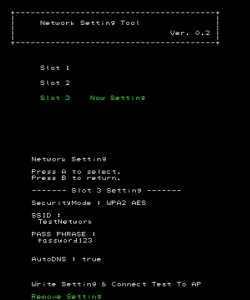
This Developer application allows the users to directly modify the following from any of the three possible network setting 'slots'
- Security Mode :(the wireless encryption the network is using) OPEN/WEP 40bit/WEP 104bit/128bit/WPA TKIP/WPA2 TKIP/WPA AES/WPA2 AES
- SSID :(self-explanitory) maximum 32 characters
- KEY :(the key for the encrytion is here in plain text) the maximum length depends on encryption type
- AutoDNS :(whether the 3DS obtains the DNS automatically or not) |True-3DS obtains the DNS automatically|False-3DS uses the DNS server address provided by the user(it is possible to edit this here)|
At the bottom of the setting options there are two choices:
- Write Setting & Connect Test To AP - Applies the settings above and performs a connection test(note any settings made in system settings for this connection, which are not present in the above settings will be nullified, for example any proxy server settings)
- Remove Setting - removes all settings for this 'slot'
SaveDataFiler

This 3DS Developer application allows save files and extdata to be exported and imported from an SD Card. The window has three tabs:
- User - This is where saves for 3DS applications and saves on 3DS Game Cards(not DS Game Cards) can be exported to the SD Card. Saves cannot be deleted here.
- ExtData - This is where application extdata can be deleted or exported to the SD Card for later use
- SD - This is where extdata and application saves on the SD Card can be imported to the 3DS or 3DS Game Card. Also extdata and application saves can be deleted from the SD Card
CTR MenuSelector
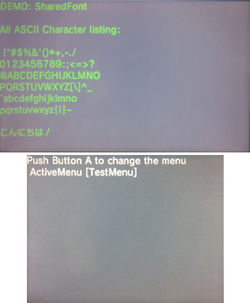
This application when loaded can change the current 'Active Menu'(being used at the moment) to an alternative Menu (these menus being the 3DS' main GUIs). Namely Home Menu/Test Menu. This application was probably superseded by the introduction of the "Menu" choice in the Config Menu(see above) and consequently removed as a standard application.
CecLotcheckTool
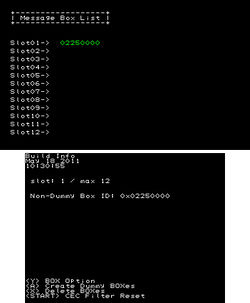
This application is used to manage CECs (Chance Encounter Communications, AKA StreetPass hits) for any of the twelve possible applications used on the 3DS, if there are any. The application has twelve possible slots which can be filled by BOXes . The BOXes are individual applications which are permitted by the user to use CECs, such as StreetPass Mii Plaza or Nintendo 3DS Sound. And as such, the boxes in this application correspond to the applications in 'StreetPass Management', in 'System Settings' (StreetPass Management is accessible from retail 3DSs). The functions of this application:
- <Y> BOX Options - this opens up a sub menu with the following options(when hovering over Nintendo 3DS Sounds BOX - the only one I can test the app with):
- <A> Create Dummy BOXes - Creates dummy BOXes to fill any unused slots. (does not overwrite any present slots)
- <X> Delete BOXes - Deletes all of the BOXes from the slots.
- <START> CEC Filter Reset - I can only guess that it erases data collected by CEC enabled apps.
NINTENDO DS - WMtest
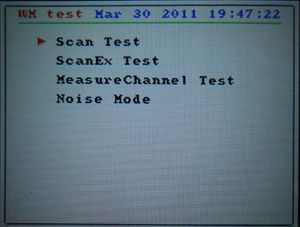
This application is a TWL(DSi) application compiled for use on the 3DS. It is an wireless test tool with its uses explained below:
- Scan Test - Scans Wireless channels 1-13(can be focused on one specific channel) for broadcasting stations. It can detect two types of broadcasting stations:
Wifi Access Points - Giving the Mac Address, Broadcasting Channel, 'c', and the SSID
DS Stations such as DS Download stations and Pokemon distributors - Giving the Mac Address, Brodcasting Channel, TGID and GGID
- ScanEx Test - and has two Scan Types. Passive which lets you individually scan channels 1-13 (only one at at time) and the DS distribution channels (1,7,13 all at once). And Active which scans all 13 channels at once. when it finds a channel it prints on the bottom screen next to 'Found' 'bssDescCount='
- MeasureChannel Test - not quite sure what this does but it for a given channel it gives a ratio(in percentage form), which it finds in its allocated test time ranging from 10ms to 1000ms. And for every interval of time which is specified, it tests and gives a ratio.
- Noise Mode - Seeks wireless channels in which to make wireless noise (This is not made very clear on the app). You can specify the:
Channel where the scanner will seek to make noise
Noise Rate, ranging from 0% to 100%
Frequency, ranging from 10ms to 50ms
Seek Mode, ranging from 1000ms to 1500ms
When the settings are chosen the top screen has two counters which display 'Noise ON count' and 'Noise OFF count' the counters are affected by the noise rate. Starting at 0% the 'Noise ON count' does not change but as the Noise rate gets closer to 100% the count moves and gets faster as Noise rate reaches 100%. For 'Noise OFF count' it is the exact opposite to the ' Noise ON count' in regards to counting.