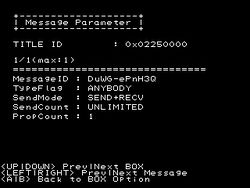Unités de développement de la Nintendo 3DS
Ce qui suit est une description des fonctions, et des applications disponibles avec les 3DS de développement (DevKit), dérivé du SDK révision 37904. Pour plus d'informations sur les kits de développement 3DS suivez ce lien (anglais).
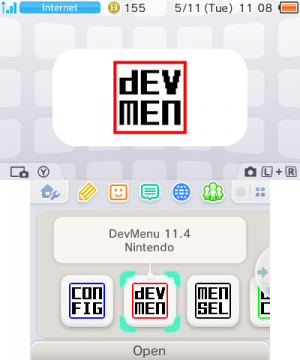
Menu de Développement (DEV MEN)
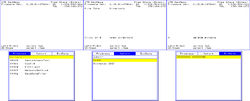
Cette application affiche sur l'écran du haut le numero de firmware (et sa révision) pour lequel l'application est faite, l'espace libre disponible sur la partition du NAND TWL DSiWare (stockage des applications DSiWare) et sur la carte SD si elle est présente. Il fournit également des informations sur le fichier courant ou périphérique sélectionné, ainsi que des instructions de navigation pour l'écran du bas. L'écran du bas peut afficher trois fenêtres différentes, qui sont:
- Programmes (Programs)- Depuis cette fenêtre, les applications peuvent être chargés depuis le Nand, la carte SD et la carte "slot 1". Elle montre le format de 'id unique' (nom de l'application si elle est stocké sur le nand / carte SD ou le type d'appareil, si elle est chargé à partir du slot 1). Les applications qui ne sont pas sur une carte dans le slot 1 peuvent-être supprimées via ce menu.
- Importer (Import)- Depuis cette fenêtre, les applications (compilées pour être installées) au format .CIA (voir CIA) peuvent être installées depuis une carte SD.
- Données d'Extensions (ExtData)- Depuis cette fenêtre, il est possible de détruire les données additionnelles
(Notez que les jeux 3ds vendus dans le commerce ne sont pas reconnus par les 3DSs de développement, l'application affiche alors «carte inconnue» dans la fenêtre "Programmes" et ne montre aucun détail sur l'écran du haut)
Configuration (Config)

Cete application est un simple menu de configuration pour 3DS, elle possèdes les options suivantes:
- Restaurer les Paramètres (Reset Settings) - Remet les paramètres par défaut.
- Paramètres Hid (Hid Setting) - Hid pour interface entre l'homme et la machine,(human interface device), Ils permettent de calibrer l'ecran tactile et le stick analogique.
- Paramètres Rtc (Rtc Setting) - (real time clock) Permet de configurer l'heure de la machine.
- Paramètres Lcd (Lcd Setting) - Définit les paramètres d'affichage que l'on trouve dans le menu d'accueil ainsi que les paramètres de luminosité.
- Paramètres de l'utilisateur (User Info Setting) - Permet le changement nom d'utilisateur et le "NG NAME FLAG" (aux valeurs VRAI ou FAUX).
- Autres Paramètres (Other Setting) Non apparents sur le menu principal de l'application -
->Réglage du Son - mono/stereo/surround
->Réglages Système - Changer les allocations de mémoire.
- Prod (connu) - Mode mémoire de 64 Mo (Le menu principal peut se lancer unique ment en mode 64 Mo)
- Dev1 - Mode mémoire de 96 Mo
- Dev2 - Mode mémoire de 80 Mo
- Dev3 - Mode mémoire de 72 Mo
- Dev4 - Mode mémoire de 32 Mo
Mais toutes les 3DS développeur n'ont pas la capacité de fonctionner dans des modes autres que Prod. On ne sait pas pourquoi certaines unités sont restreintes dans le mode Prod et certaines non. Cela n'a rien à voir avec la version de l'application.On a fait le test avec la même version de l'application sur 2 3DS, une pouvait passer dans un autre mode que Prod mais l'autre ne pouvait pas.
->Exceptions (Exception handler)- Activer/Désactiver
->Break Stop (Points d'arrêts ?)- Activer/Désactiver
->Menu - (Home Menu/Test Menu) Le menu Test est une alternative à l'interface par defaut de la 3DS le 'Home Menu' ou Menu Principal Voir 3DS GUI for more info on this
-> Langue (Language) - la même chose que dans les paramètres systèmes, à cela qu'il y a une option "invalide"
->Dlp Force Child Import- enable/disable - normally the 3ds caches downloaded "Download Play (Dlp)" applications on the nand and only re-downloads, overwriting the cached copy if the version application being requested to downloaded is higher than what is currently present on the nand. Enabling this option forces the 3ds to download and overwrite the cached copy on the nand, regardless of the version of the application being downloaded. This is of course for testing purposes.
->Debug Mode- enable/disable (I am not sure what this does)
- Test Setting - Test calibration of touch pad and joystick
- Eula Setting - Allows user to change "Agree Version" namely:"ff.ff" the two symbol sets are interchangeable with combination variations from aa to 99 (default is 00.00 where the Eula is not accepted yet).
- Stereo Camera Cal for Check - Camera test (?) as options to "write strange data(excess Z-rot) and "reset to factory default".
- Gyro / Accel Cal for Check - Allows Gyro and Accelerometer to be calibrated.
- Ctr Info Setting - Changes settings to that found on the ctrsetting.txt on an SD .
Downloadplay Client
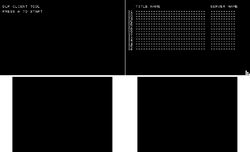
Even though a Developer 3DS has a "Download Play" application visually identical to the retail 3DS application, the "Downloadplay Client" application can be installed as an alternative to the regular Download Play application. (Note: a Developer 3DS' and Retail 3DS' cannot receive download play 'children' from each-other.) This Developer application is a stripped down version of 'Download Play' which has the following options and limitations:
- It can only download 3ds download play titles
- Scraps the GUI found in the normal Download Play application(see screenshot)
- Can select from a maximum of 16 Download play 'servers'
This application is clearly used for easy testing of download play 'child' apps, without the hassle of constantly re-navigating the normal Download Play interface
Network Settings
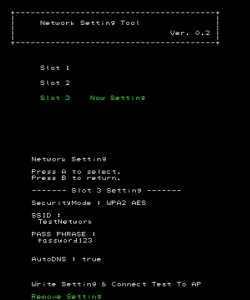
This Developer application allows the users to directly modify the following from any of the three possible network setting 'slots'
- Security Mode :(the wireless encryption the network is using) OPEN/WEP 40bit/WEP 104bit/128bit/WPA TKIP/WPA2 TKIP/WPA AES/WPA2 AES
- SSID :(self-explanitory) maximum 32 characters
- KEY :(the key for the encrytion is here in plain text) the maximum length depends on encryption type
- AutoDNS :(whether the 3DS obtains the DNS automatically or not) |True-3DS obtains the DNS automatically|False-3DS uses the DNS server address provided by the user(it is possible to edit this here)|
At the bottom of the setting options there are two choices:
- Write Setting & Connect Test To AP - Applies the settings above and performs a connection test(note any settings made in system settings for this connection, which are not present in the above settings will be nullified, for example any proxy server settings)
- Remove Setting - removes all settings for this 'slot'
SaveDataFiler

This 3DS Developer application allows save files and extdata to be exported and imported from an SD Card. The window has three tabs:
- User - This is where saves for 3DS applications and saves on 3DS Game Cards(not DS Game Cards) can be exported to the SD Card. Saves cannot be deleted here.
- ExtData - This is where application extdata can be deleted or exported to the SD Card for later use
- SD - This is where extdata and application saves on the SD Card can be imported to the 3DS or 3DS Game Card. Also extdata and application saves can be deleted from the SD Card
CTR MenuSelector
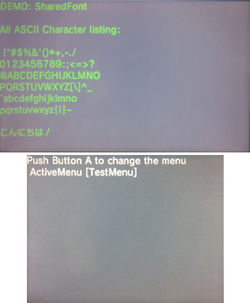
This application when loaded can change the current 'Active Menu'(being used at the moment) to an alternative Menu (these menus being the 3DS' main GUIs). Namely Home Menu/Test Menu. This application was probably superseded by the introduction of the "Menu" choice in the Config Menu and consequently removed as a standard application.
CecLotcheckTool
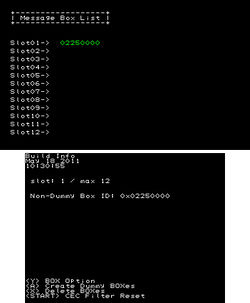
This application is used to manage CECs (Chance Encounter Communications, AKA StreetPass hits) for any of the twelve possible applications used on the 3DS, if there are any. The application has twelve possible slots which can be filled by BOXes . The BOXes are individual applications which are permitted by the user to use CECs, such as StreetPass Mii Plaza or Nintendo 3DS Sound. And as such, the boxes in this application correspond to the applications in 'StreetPass Management', in 'System Settings' (StreetPass Management is accessible from retail 3DSs). The functions of this application:
- <Y> BOX Options - this opens up a sub menu with the following options(when hovering over Nintendo 3DS Sounds BOX - the only one I can test the app with):
- <A> Create Dummy BOXes - Creates dummy BOXes to fill any unused slots. (does not overwrite any present slots)
- <X> Delete BOXes - Deletes all of the BOXes from the slots.
- <START> CEC Filter Reset - I can only guess that it erases data collected by CEC enabled apps.
BossLotCheckTool
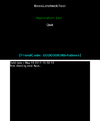
This application is used to manage 3DS applications registered for BOSS (SpotPass) communications. 'Pokedex' is an application which utilizes BOSS comunications. This application also displays the 3DS's friend code, although this code is not to be confused with the 3DS's Friend Card code found in 'Friends List'. Unfortunately there is not much more on the functioning of this application, as I do not have an application for developer 3DSs which utilizes BOSS communications.
Stereo Camera Calibrator

Coming Soon...
Friend Testing Partner
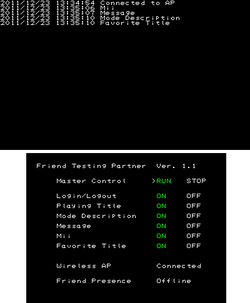
The Friend Testing Partner application is used to test/monitor the 3DS's Friend List function. It allows the user to test various functions of the 3DS's out-going Friend Card, by giving the following options:
- Master Control - (RUN/STOP) (STOP is the default setting) when ‘STOP’ is selected the 3DS Friend Card uses the user’s settings/data. When ‘RUN’ is selected the 3DS Friend Card uses the dummy settings/data chosen to test from the settings bellow.
- Login/Logout - (ON/OFF) (ON is the default setting) What effect this has on the Friend Card is not known
- Playing Title - (ON/OFF) (ON is the default setting) When ‘ON’ is selected the currently used title is ignored and a dummy applications are cycled through as the ‘Playing Title’ approximately every ten seconds in its place. The dummy applications used are the applications found in Firmware version 1.0.0-0 of a retail 3DS including the ‘Nintendo Zone viewer’ app. When ‘OFF’ is selected the currently used title (which is the Friend Testing Partner app) is used as the ‘Playing Title’
- Mode Description - (ON/OFF) (ON is the default setting) When ‘ON’ is selected the Software in Use(Playing Title) is accompanied by the Date and Time found on that user’s 3DS. The Mode Description is refreshed every ten or so seconds. When ‘OFF’ is selected the date and time on the user’s 3DS is not displayed.
- Message - (ON/OFF) (ON is the default setting) When ‘ON’ is selected the message made by the user is replaced(not overwritten as it reverts back to the user’s choice when this is ‘OFF’) by the current date and time in the format “YYYYMMDD HHMMSS”, this is refreshed every ten or so seconds.
- Mii - (ON/OFF) (ON is the default setting) When 'ON' the currently used Mii is replaced with one of 4 dummy Miis and cycles them through every ten seconds with a new dummy mii. This effect can only be seen from another 3DS not the host
- Favorite Title (ON/OFF) (ON is the default setting) When 'ON' is selected, the user’s favorite title is replaced with a dummy, which is replaced every 10 or so seconds.
Also this application allows the user to monitor the whether the 3DS is online or not and whether the 3DS’s Friend Presence is online or offline. Every time a dummy setting is refreshed it is displayed on the top screen with a time stamp.
Game Coin Setter*
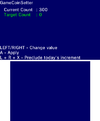
This application is used to set the Play Coin count on the 3DS. Obviously this was created so a developer can test parts of their game in which the player can exchange earned play coins for in-game content or similar. It has a very simple interface showing the current play coin count and the adjustable option, the target coin count. These are the controls with explanation of each:
- LEFT/RIGHT - using the D-pad only to adjust the 'Target Count' to a number between 0-300.
- A - Sets the 'Current Count' (amount of play coins the system has) to the user selected 'Target Count' (the user specified amount of play coins)
- L+R+X - "Preclude today's Increment" not sure how this affects the Play Coin count.
NINTENDO DS - WMtest
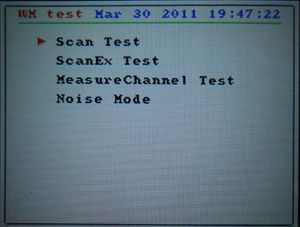
This application is a TWL(DSi) application compiled for use on the 3DS. It is an wireless test tool with its uses explained below:
- Scan Test - Scans Wireless channels 1-13(can be focused on one specific channel) for broadcasting stations. It can detect two types of broadcasting stations:
Wifi Access Points - Giving the Mac Address, Broadcasting Channel, 'c', and the SSID
DS Stations such as DS Download stations and Pokemon distributors - Giving the Mac Address, Brodcasting Channel, TGID and GGID
- ScanEx Test - and has two Scan Types. Passive which lets you individually scan channels 1-13 (only one at at time) and the DS distribution channels (1,7,13 all at once). And Active which scans all 13 channels at once. when it finds a channel it prints on the bottom screen next to 'Found' 'bssDescCount='
- MeasureChannel Test - not quite sure what this does but it for a given channel it gives a ratio(in percentage form), which it finds in its allocated test time ranging from 10ms to 1000ms. And for every interval of time which is specified, it tests and gives a ratio.
- Noise Mode - Seeks wireless channels in which to make wireless noise (This is not made very clear on the app). You can specify the:
Channel where the scanner will seek to make noise
Noise Rate, ranging from 0% to 100%
Frequency, ranging from 10ms to 50ms
Seek Mode, ranging from 1000ms to 1500ms
When the settings are chosen the top screen has two counters which display 'Noise ON count' and 'Noise OFF count' the counters are affected by the noise rate. Starting at 0% the 'Noise ON count' does not change but as the Noise rate gets closer to 100% the count moves and gets faster as Noise rate reaches 100%. For 'Noise OFF count' it is the exact opposite to the ' Noise ON count' in regards to counting.
* A substitute icon is used here in place of a generic icon (which the application uses) to stop confusion with other applications. The original generic icon can be viewed in the icon's history.